Our leadership team fosters a culture of innovation to unlock new possibilities
InvestorHow we’re driving organic growth and ESG goals
Social ImpactBringing positive change to the communities all around us
Social Impact ReportBringing positive change to the communities all around us
Public PolicyDeveloping and implementing effective public policy to promote Cyber Safety.

#1 top of mind Cyber Safety brand globally

Award-winning free antivirus solutions for everyone

Most recognised U.S. brand for identity theft protection
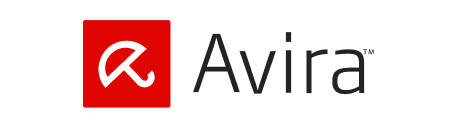
A true pioneer of free online security
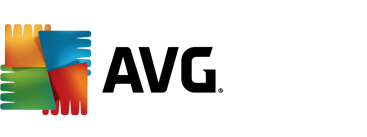
Software protection for families and individuals

#1 trusted name in online reputation management

A market leader in system optimization software
Fast, effective response to help minimize the fallout of a data breach
Experiencing a breach? Call (844) 698-8647 Employee BenefitsBenefit plans that protect both your clients and employees
Service ProvidersDiversify your services with products from recognized Cyber Safety brands
ResellersMake it rewarding to sell award-winning Norton products and services
ResourcesThe latest news and updates in cybersecurity







